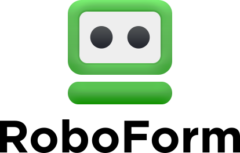Why Do I Need a Password Manager?
Do you have many online accounts that require strong passwords to enter the site? Do you sometimes forget these passwords and then get locked out of your accounts? A study shows that 78% of people forget their passwords every day, so you’re not the only one.
The reason for this is because the average person has 90 online accounts that require unique passwords to log in to them. Additionally, because of the number of online accounts people have, it’s difficult to keep track of all the passwords that are required.
That’s why it’s important to have a password manager. These virtual organizers create strong passwords for you and then store them into a secure digital vault. But that’s simply the short version.
So if you’d like to find out more information on why you need a password manager then continue reading.
Why is a Password Manager Important?
Some people store all their passwords on a notepad app on their laptops or PCs. This is not a secure way to remember your login details. If your device gets stolen the thief will have access to your passwords and can log into any of your online accounts.
A password manager was designed to replace these digital notepads so you can store your passwords on a secured system. This system is a virtual vault where all your passwords are stored and it’s locked with a master code that only you have access to.
Consequently, if your device is stolen the thief won’t have access to your passwords. Cyber hackers are no exception because your code manager will generate strong passwords for every single online account you have. Therefore it would be difficult for cyber hackers to decipher your codes to enter these accounts.
On the other hand, some password managers store other sensitive information such as credit card details, your home address and usernames. This helps you log into certain sites and fill out forms automatically which saves you time.
Can Anyone Use a Password Manager?
Password managers may look intimidating at first but these platforms are user friendly. Additionally, it will depend on what password manager you opt for but most of them have easy interfaces. So you don’t have to be a techie to operate them or understand how they work.
Setting up a password manager takes less than 10 minutes. All you have to do is follow the instructions that pop up on your screen when you’re installing one. A password manager is ideal for the following people:
- Anyone who needs unique passwords for many accounts
- People who need a secure system to log into confidential sites
- Those who forget their passwords easily
- People who want to save time on filling in their credentials online
Furthermore, if you create a brand new account and you’re struggling to create a password, the manager can do it for you & then store it in its virtual vault.
4 Advantages of a Password Manager
Now that you know the importance of a password manager, here are four advantages that these innovative platforms can offer you.
1. Military Grade Encryptions
Some people may be skeptical about saving all their passwords on a virtual app. However, most high-end password managers have extensive military-grade encryptions. This means that it will be extremely difficult for hackers to gain entry to your virtual vault because the encryption keys secure every password on the list.
What’s more, is that your vault is locked by a master password that only you can access. This master key has zero-knowledge technology which means that even the password management service provider can’t see it. Your master password is the only code you’ll ever have to remember.
Two-factor authentication is an additional safety measure that you can use whenever you log into your vault. This ensures that the only person who can log into your vault is you.
2. Assists Your Beneficiaries When You Pass Away
You are responsible for your master password so you can share it with people you trust in case you pass away. Or you can leave this password in your will so your beneficiaries can have access to all your online accounts when you die.
3. Auto-Fill Forms
As mentioned before some password managers have an auto-fill feature that will automatically fill out online forms. This is ideal when you forget some of your details such as your banking information or cellphone number.
In order to use the auto-fill feature, you must type in all your necessary credentials into your vault. Your personal data is also secured by encryptions and your master password.
4. Saves You Time
There are some password managers that allow you to save the URLs of all the accounts you use online. These URLs are situated next to your passwords so you can log into these accounts automatically.
The auto-fill feature along with the automatic site entry saves you a lot of time. This is because you don’t have to manually search for the site you want to go to and then type in your password. The password manager does everything for you.
Getting Started with your Password Manager
Select a password manager of your choice. The best ones at the moment are LastPass, Sticky Password and Keeper.
Install your password management and then create a strong secure master password. Keep this code safe and don’t forget it. The ideal choice is placing your master code on a flash drive and then locking it away somewhere safe.
After you’ve installed your password manager consider changing your passwords on all your accounts. Allow the manager to generate stronger codes for you. These codes will then be stored securely in your vault and you can access them easily whenever you need to.
Final Thoughts
If you don’t have a password manager now’s the time you should consider getting one. They are safe, convenient and very reliable. Secure your online login credentials with a military-grade password manager so you never have to be concerned about remembering your codes or cyber thieves trying to hack your accounts.
- OTwo factor authentication
- Secure password sharing
- Optional secure file storage
- Supports all platforms and browsers
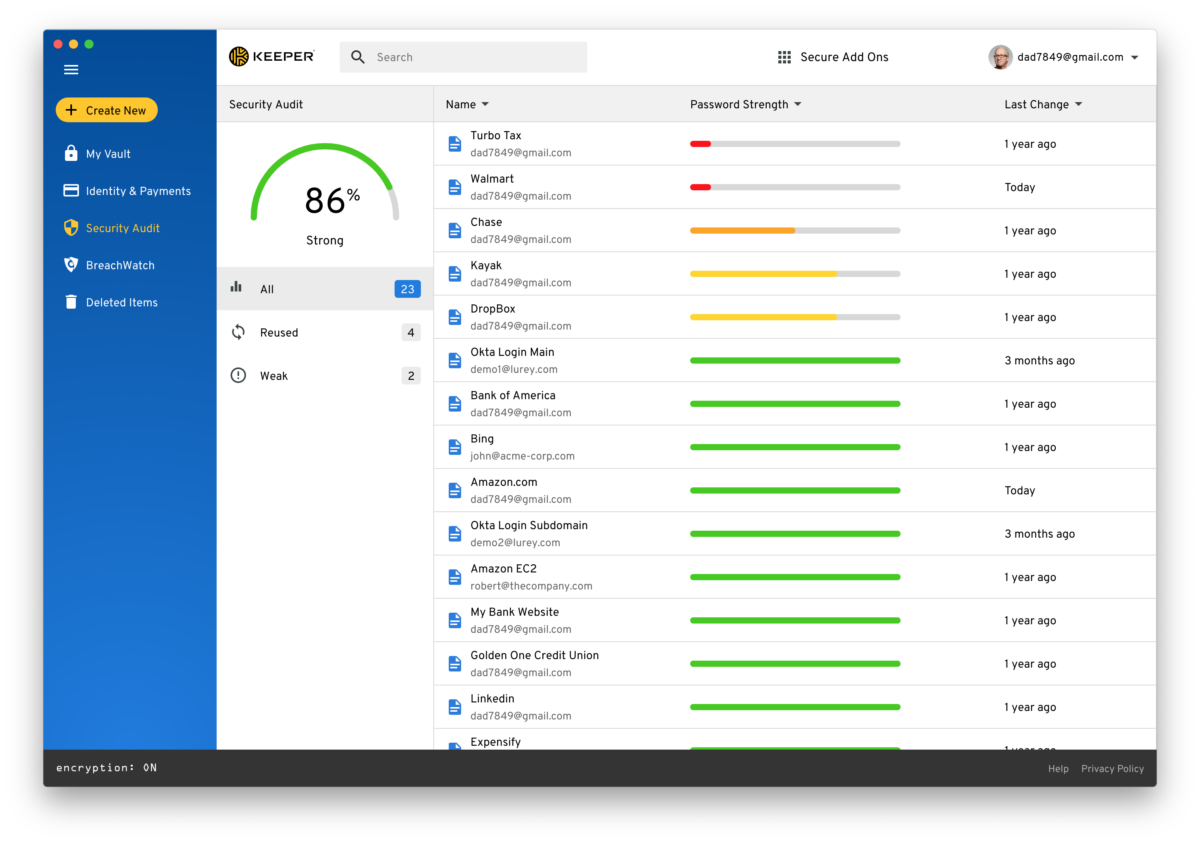
It’s not always easy to recall your password when accessing different apps and sites. That’s where Keeper password manager comes in. Not only does it allow you to create strong and varied passwords, but it helps you access each & everyone of them from all your devices with minimal difficulty.
In actual fact, Keeper is rated one of the best password managers on the market. It was voted as the “Best Password Manager” in 2018 & 2019 by PC Mag. Included on their list of accolades is the fact that it was also rated the “Best Security’’ by Tom’s Guide.
So what makes this password manager so unique? To have a deeper understanding of how it works, its features and benefits, read our short review below.
- Free, monthly or annual subscription options
- Memo storage
- Backup kit
- Auto-lock feature
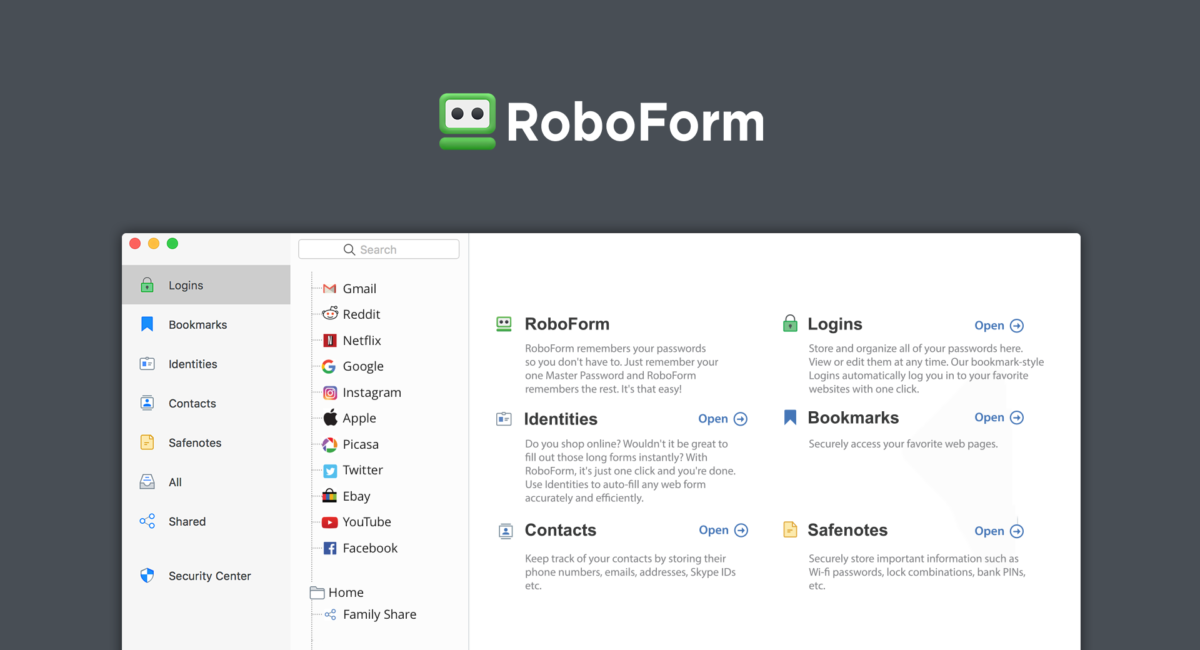
RoboForm has been ranked one of the best password managers and with good reason. Once you sign up on this platform, you can access different websites automatically with just one click.
No need to try and recall your passwords, RoboForm does that for you.
RoboForm is designed to generate strong and unique passwords. You don’t have to worry about unauthorized users accessing your sensitive data and private information.
Do you want to learn more about this exceptional password manager? Read the review below where I highlight the app’s company background, key security features, pricing plans and more.
- Free, monthly or annual subscription options
- Memo storage
- Backup kit
- Auto-lock feature
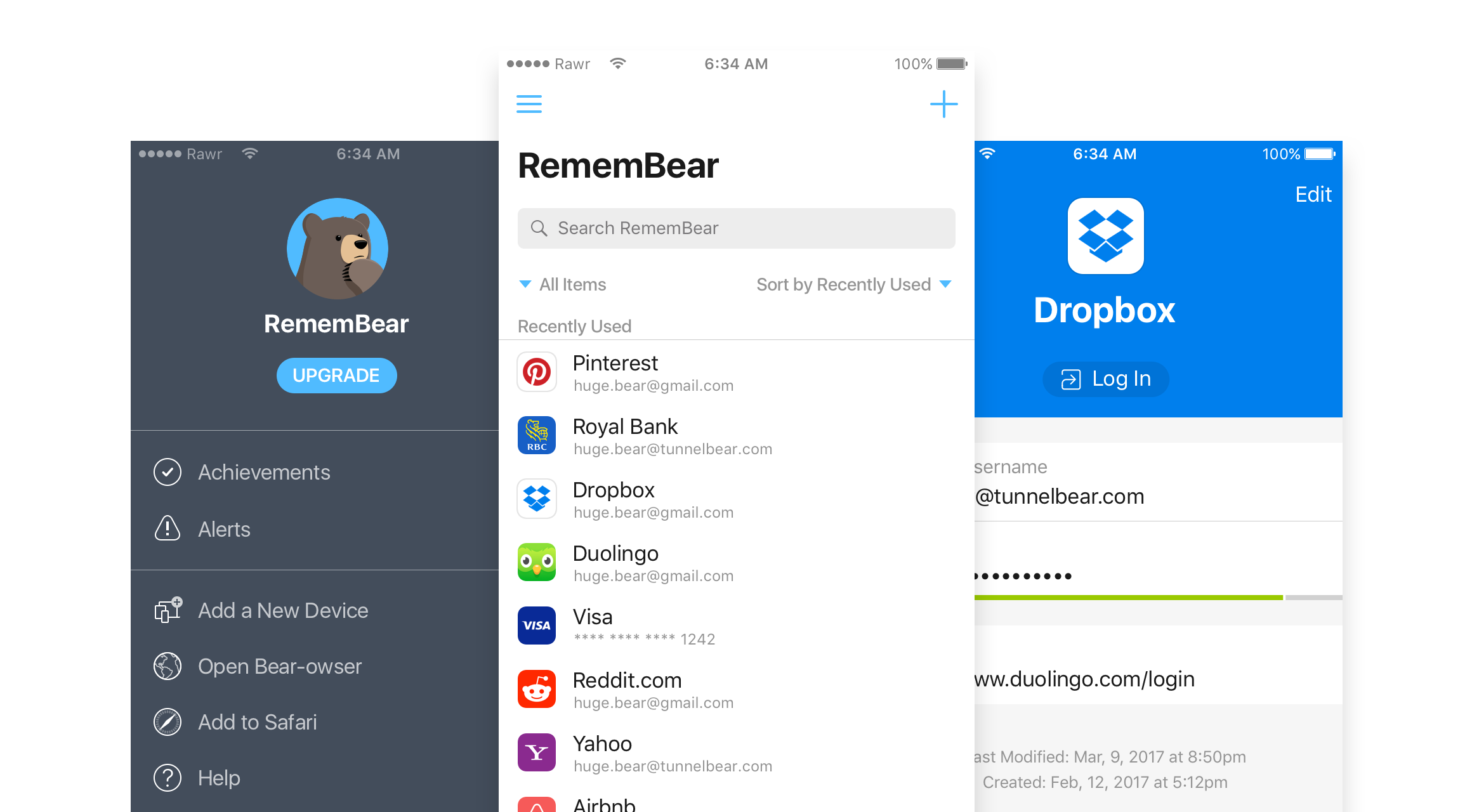
Nearly everyone knows that a password manager is a must-have to securely navigate the internet in today’s digitally focused world. But, for people who are just getting started in the realm of password protection, many of the password managers available seem complicated.
The need for a simple user-friendly password manager presented itself to the Big Tech companies and one such company met this need wonderfully. For a closer look at RememBear, read the short review below.
I explored what RememBear has to offer and why it is suitable for newbies, technophobes & the technologically challenged.